Disclaimer:
This site or the developers are not responsible, if you damage or brick your device.Do it on your own risk and follow the instruction properly.
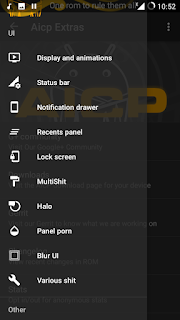
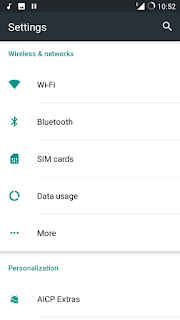
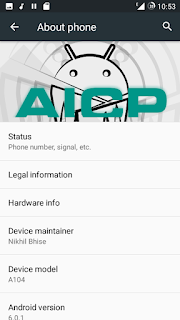
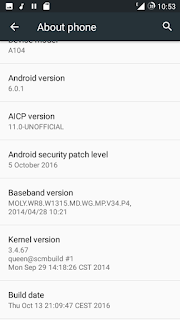
Attention!
Hit the share buttons below to share this article
This site or the developers are not responsible, if you damage or brick your device.Do it on your own risk and follow the instruction properly.
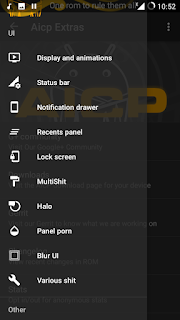
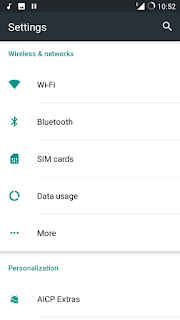
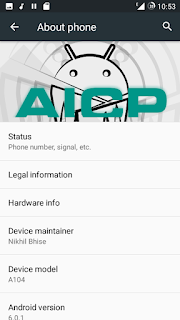
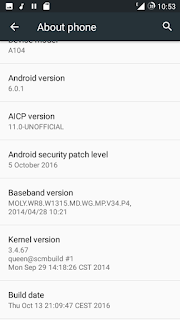
.
ROM FEATURES
3G Is stable
WiFi
Hotspot
Camera (Both working properly)
Storage (both mounting on PC)
USSD works
Bluetooth works
Audio in loudspeaker
Ril is stable
Video recording @1080p
Google play
Sync
GPS
Data connection
Audio record
Screen recording
VPN
Switch
BUGS:
ERROR 404...!
- This Android meant for only Micromax A104. Please do not try on any other One device.
- Your phone should have a custom recovery installed in order to install this Rom on your phone
- We will be using Twrp Recovery for flashing this Rom
- This Rom will wipe out all your data. Make sure you backup all your data in your phone before proceeding.
- Perform a Dalvik Cache wipe before proceeding from the Recovery Mode.
- Don’t worry we are going to share step by step guide to safely
How to Flash The Acip 11 r72 Rom On Your Micromax A104
- Download the Acip Rom and Google Apps for your Micromax to your computer or device.
- Connect and mount your device USB memory on your computer using the USB cable.
- Now copy/paste the downloaded CrDroid ROM zip file and Google Apps.zip files to your SD card. Make sure the files are in the SD card root (not in any folder).
- Then turn OFF your phone and disconnect from the USB cable.
- Now boot in the Recovery Mode. Switch ON the phone while pressing and holding Volume Up + Home + Power buttons together
- Once you are in Recovery Mode, select perform a full data wipe by selecting “wipe data/factory reset”. Use the Power button to select everything while in the Recovery Mode.
- Then, perform a cache wipe by selecting “wipe cache partition” .
- Now this is optional, but it is recommended to perform a wipe of your dalvik cache as well. You will not get into boot loops or any other errors. From Twrp recovery, go to ‘advanced’ and then select “wipe dalvik cache”.
- Then go back to the main recovery screen and select “install zip from SD card”.
- Now select “choose zip from sdcard”. Using your volume keys, navigate to the Android 6.1 ROM zip file that you copied to your SD card and select it using the Power button. Confirm the installation on the next screen and the installation procedure should start now.
- Google Apps: Repeat the above step for the Gapps zip file as well and install it on your phone.
- After the installation completes, go to “+++++Go Back+++++” and reboot the phone by selecting “reboot system now” from the recovery menu.
Hit the share buttons below to share this article
Download : Acip 11 r72 Micromax A104
Gapps : Click Here Download the nano own






0 comments:
Have any questions? Your comments will be appreciated!